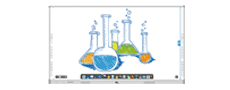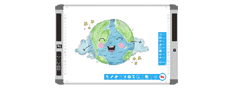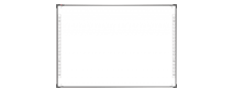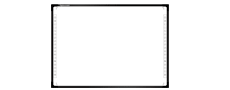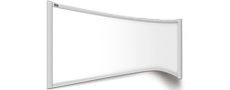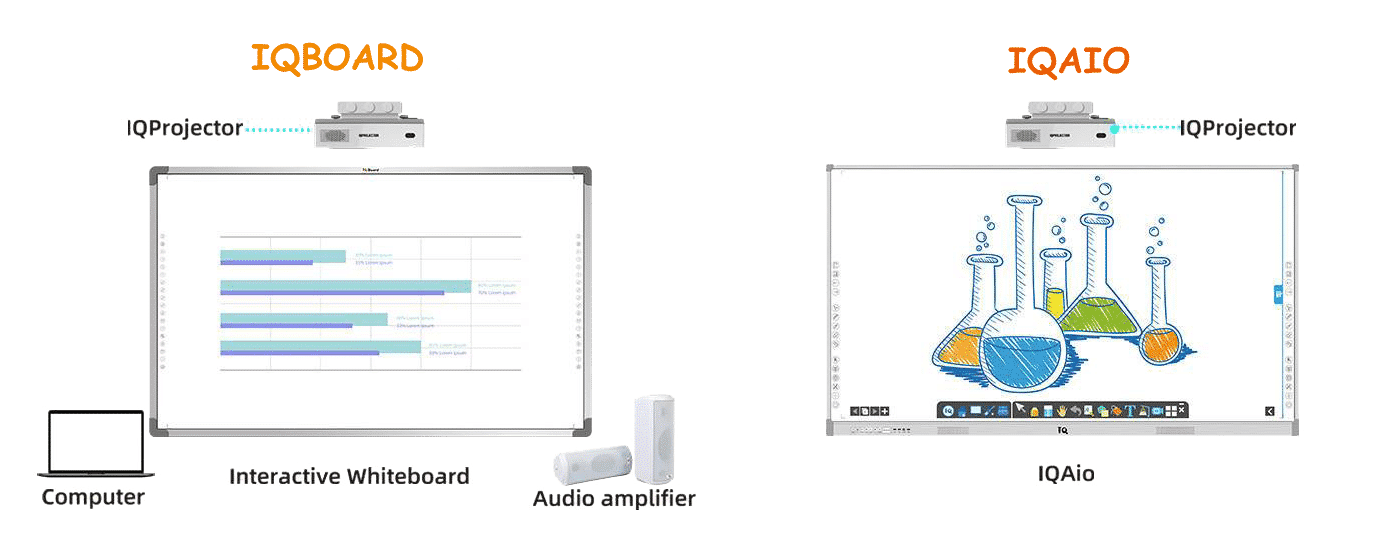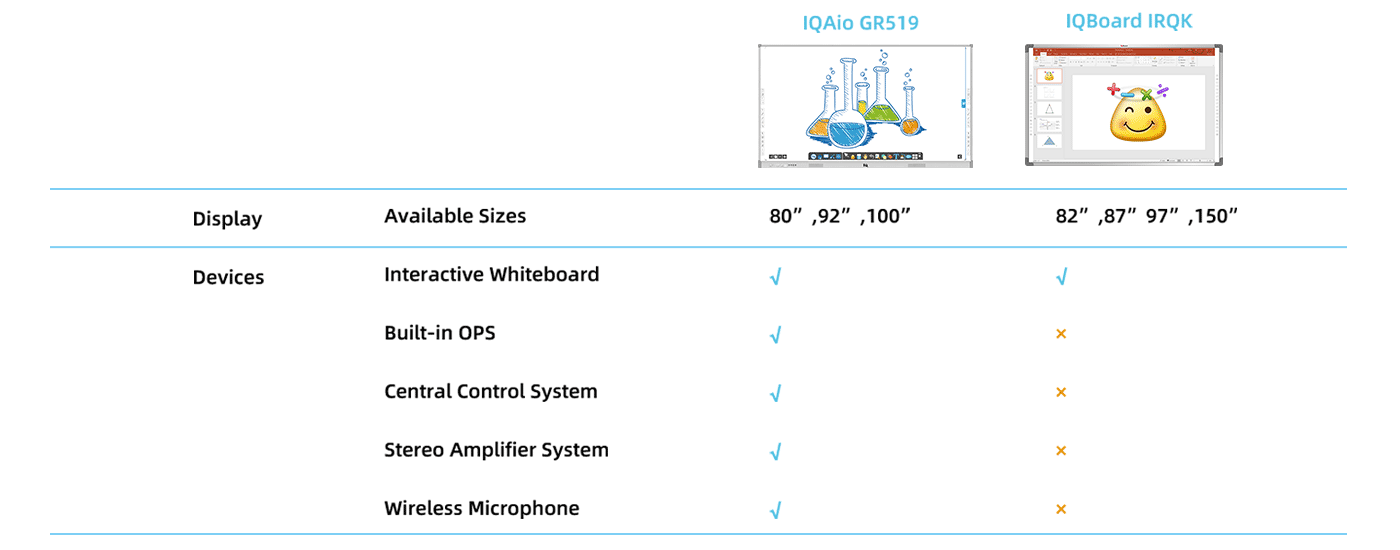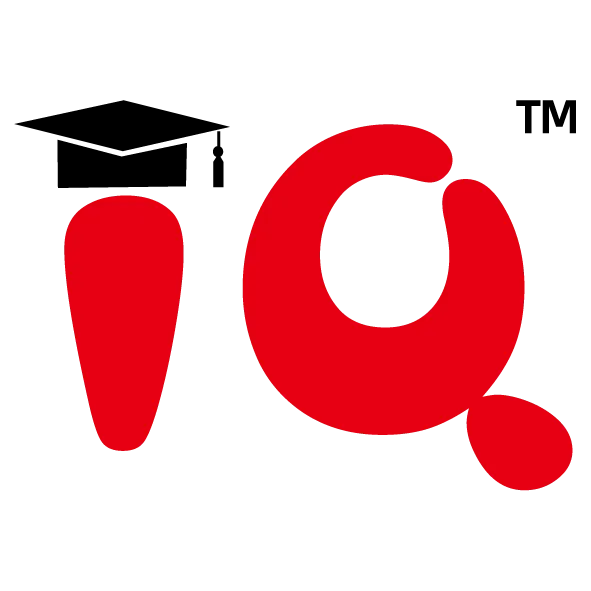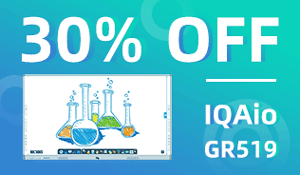
smart board dvit
smart board dvit.8. Lock is used to do with writing class, for example, if you drag a swastika grid from the public gallery, then you do not want to change it in the next operation, you can lock it. To do this, select the object you want to lock, click the Edit menu button in the upper right corner, and select "Lock" in its pop-up menu . The focus frame of the locked object becomes red after locking. Unlocking You can unlock by following the lock step and clicking the lock button again. 9. Combining Splitting and Combining You can combine multiple objects into one whole by combining them, and then operate on this whole, just like operating an object. Combination functions are also very common, but for beginners, they don't understand their intentions. Using combinations can greatly improve the efficiency of certain aspects. Imagine that the car was just a bunch of scattered parts before assembly, and it was impossible to play the car as a whole. The method of combination is to select multiple objects (if there is only one object, there is no need to combine them), click the Edit menu button in the upper right corner of a selected object, and select "Combine" in its pop-up menu. The method of ungrouping is similar, just select "ungroup" when selecting. 10. Very realistic it is inevitable that there will be overlap between the two objects in the adjustment layer . What should I do? There is a method in the computer, which is very realistic, that is, layering all objects. Just like a stack of homework books, there will be one of the top ones and one of the bottom ones. The above workbook blocks one of the following. In the whiteboard, the object you add first will be placed at the bottom, and the object placed later will be placed on top of the previous object. This is not like the homework! 11. The background of the curtain is not good, how to do it by clicking "Tools" on the main menu, then select "Parameter Settings". The "Parameter Settings" form pops up, where you can set various parameters. Select the "curtain" selection card, select "Browse", select a picture from your computer and then "OK".
Interactive Whiteboard

IQAio GR519 Interactive Whiteboard
smart board dvit.IQAio GR519 is highly integrated with multi-point infrared interactive whiteboard, central control system, wireless microphone, stereo amplifier system, OPS and other equipment, forming a perfect multi-media classroom solution together with a projector.
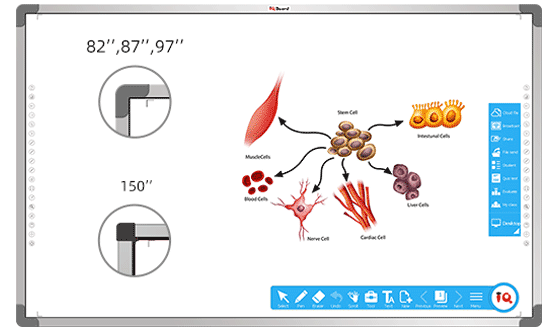
IQ Infrared Interactive Whiteboard

Support gesture recognition:
1 finger to write, 2 fingers to select, full palm to
erase.

Enable 10/16/32 touch points for collaboration.

18 hotkeys on both sides for handy operation.

No special pen required

Bundled with IQ Interactive Education Platform Software 6.0 which has rich resources and tools to achieve a vivid class atmosphere.
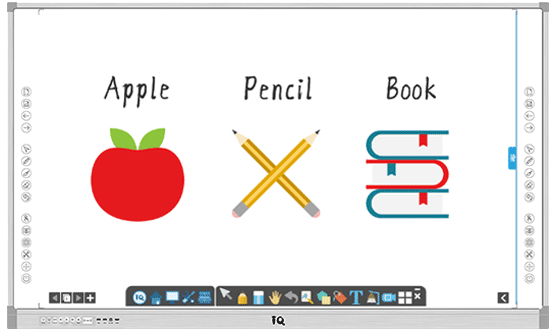
IQ All-in-one Infrared Interactive Whiteboard

Integrated design: Highly integrated multi-point infrared interactive whiteboard, central control system, wireless microphone, stereo amplifier system, built-in OPS and other equipment.

Cost-effective : Only with a projector, IQAio GR519 can form a perfect classroom solution.

One key operation to power on: all the devices will be powered on including interactive whiteboard, built-in OPS, projector, central control system etc.

No complicated devices connection: save much time for classroom devices management before teaching.

Rich ports: plug-n-play external computers.

Bundled with IQ Interactive Education Platform Software: to give a vivid and wonderful demonstration in class.